Sessions – Post-Production
Day 1 Sessions
- What exactly is a mask?
- Mask Properties
- Mask Modes
- Animating a mask
- Using a mask for position Keyframing
- Using Masks from Illustrator
- Incorporating masks into your work
After Effects expressions can feel intimidating, but make a HUGE difference in your everyday workflow. We’ll cover the basics of how expressions actually work, and explore several common functions that will make your (AE-related) life so much easier. This session session is intended for users who know their way around After Effects, but have been hesitant to dive into expressions.
Rotoscoping is the process of drawing a piece of footage frame by frame. It can be simple outlines of fully coloured or very abstract. Rotoscoping is also used to isolate part of the foreground from the background for composing or visual effects work. In this session you will learn how to use a combination of Photoshop and After Effects to transfer your footage to different kinds of cartoon animations. We’ll also explore the built in tools and 3rd party apps that can help to cutout video from the background.
This session is full of tips, nuanced uses and lots of fun while learning. Loads of Q&A and playing around in the Adobe ecosystem. Jeff I. Greenberg, Master Trainer, has been spinning NLEs at NAB for over a decade. Everyone is guaranteed to have at least one “A-HA” moment. Loads of interaction and Q&A across the class. If you use Premiere Pro, this is the place to be — there’s something here for everyone.
Join this session to learn how AI is enhancing human creativity and productivity in the Media & Entertainment industry – from content creation through to post-production and distribution. We will decode the mysteries of deep learning and machine learning, as well as explore how this technology will impact the future of post-production and how artists and technologists will be able to take advantage of these new creative digital assistants.
- Work with video files inside of Photoshop
- Turn still images into time-lapse videos
- How to use Layer masks
- Recording options for log
- Configuring cameras to recording in log
- Monitoring log recordings
- Following typical camera workflows
- Getting ready for post
- Using log files in Premiere and After Effects
- Using log files in Final Cut Pro X
- Managing and manipulating lookup tables
- Color Compressor – Very subtle color adjustment tool
- Shift Tilt – Digitally shift focus to your subject
- Deband – Fantastic solution for fixing 8bit banding in skies
- Face Refinement – Make the CEO look good, fast and effectively
- Color Space Transform – Transform from 1 camera to another’s Color Space
- Patch Replacer – Great for sky replacements
- Lens Flares – Combined with the FX Tracker
Day 2 Sessions
- The top five built in effects to solve problems in your edit
- Some of the best 3rd party effects for solving video and audio problems.
- Effect packages that can notch up the look of your video
- Where you can find even more of the 100’s of FCPx effects in wild.
Resolve Secondaries: Insights into what secondaries can do for you in Resolve (and other software)
Secondaries allow you to control your color correction to part of a screen. Gain key insights to Resolve’s Secondaries – some of which exist in other software. Jeff I Greenberg, Master instructor will guide you through the process, focusing on Resolve’s Qualifier (keyer) and Power Windows. Learn how and when to use Secondary color correction.
This session will look at Avid Media Composer in its current form and detail a number of signature features that have been added in recent versions of the NLE.
Premiere Pro Stepping it Up: Keying, Compositing, Masks, and Adjustment Layers
- The difference between keys and masks
- How to use alpha channels and which CODECs have them
- Best practices to key green screen footage
- Techniques for using the Luma key for a brightness-based compositing
Audience: This class is geared toward editors familiar with Premiere Pro, its interface, and workflow. Editors new to Premiere Pro can benefit from the class, but should be aware that the presenter will not revisit basic techniques.
Highlight reels are used every day to showcase the best moments of an event, the finest attributes of a person, the best reasons to buy a product, and even highlight your best work to land you that next job. Industry veteran Rod Harlan will share a compiled and comprehensive list of best practices that successful highlight/sizzle reels follow. He will also walk you through an Adobe Premiere Pro project showcasing how he builds a sizzle reel from scratch and explains why choices are made that maximize its impact. This class will give you the knowledge and inspiration you need to create a dynamic and engaging highlight reel for your next project.
Concrete skills and takeaways:
- Create dynamic highlight reels of products or events
- Apply best practices to your reels
- Apply specific editing techniques to improve the quality of your reels
Come see how to take your work to the next dimension as we learn how to utilize the various 3D tools in After Effects. With so many options, it’s sometimes hard to know where to start. If you’re new to 3D, this is the session for you. We’ll explore flat 2D layers in 3D space, with lights and cameras. Then we’ll move on to full 3D objects using the Cinema 4D Renderer and Cinema 4D Lite. By the end of this session, you’ll see how you can integrate 3D into your motion graphics workflow.
- How to make the ‘hero’ actor stand out
- Removing color blemishes
- Various ways of softening skin
- Matching different cameras using scopes
- Fixing bad white balance shots
- Over and under exposed problems
Day 3 Sessions
- An overview of the post-production pipeline for small and big shops
- The importance of naming conventions
- Shared and pre-planned folder structures
- Keeping sequences/projects in order
- Sharing video assets on the web
- Maximizing and integrating online tools such as Slack and Asana
- Looking at collaborative case studies in Premiere Pro and FCPX
- Using review tools such as Frame.io and Wipster
Whether you’re looking to “fix it in post” or “make it pop, the Lumetri panel offers a wealth of tools for making both technical and artistic color enhancements to your footage. And this course has you covered. Rich Harrington introduces a basic workflow for getting a shot back to its best natural state, and then advanced techniques that allow you to push your footage further:
Topics include:
- Fixing white balance, exposure and tone
- Adjusting primary and secondary color
- Converting to black and white
- Toning
- Creating a film look
- Adding textures and depth
- Working with LUTs and Looks
This in-depth session will cover the basics and advanced techniques of color correction in Adobe Premiere Pro. Attendees will learn how to use the Essential Color workspace, how to properly balance an image, correct problem media, color match clips in a sequence, and apply stylistic looks to a program. This session digs deep into the power of the Lumetri color panel, not just showing what each control and slider does – but when, why, and how best to use them.
Attendees will learn:
- How to read video scopes to better judge and correct your video
- How to perform basic corrections such as improving color balance, contrast, and the dynamic range of your video clips
- Understand how to use the new Color Match and Hue Saturation Curve features in the Lumetri Color Panel
- The difference between applying corrections to Sequence vs. Master clips
- How to apply and work with LUTs – LookUp Tables – to quickly balance Log footage
Audience: Attendees should have a basic understanding of editing in Premiere Pro.
- Choosing the best photos
- Using Quick Selection, Quick Mask, and Refinezddcv Edge to create layers
- Identifying planes
- Timing the move
- Organizing the composition
- Adding a 3D camera to your scene
- Animating with multiple views
- Adding depth of field and blur
- Re-lighting the scene
- Mixing in footage
- Creating 3D perspective with vanishing point
Learn the techniques you need to confidently remove objects in video. Explore built-in tools like Clone Stamp and Content-Aware Fill play a significant role in this detail-oriented work. Join Richard Harrington for an exciting session of Adobe After Effects and Photoshop techniques aimed at video editors as well as motion & VFX artists wanting to improve their skillset.